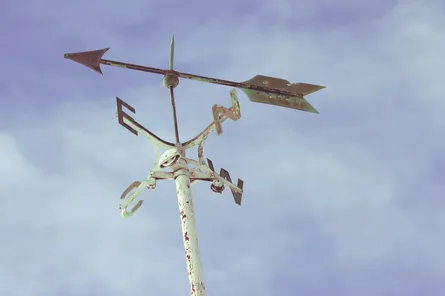Microsoft Private Teams Aren't as Private Anymore
-
 Nigel Browne
Nigel Browne - Feb 24, 2018

If you’re on the happy-path with Microsoft Teams within your organization, you probably have some private teams. You might even be using those private teams for collaboration on sensitive topics and content. After March 23, 2018, your teams might not be as private as you thought.
On March 23 Microsoft is rolling out an update that will allow private teams to be shown when searching for teams. Private teams will also be shown in the Suggested Teams gallery. This is being done to make it easier for folks to join private teams, but can potentially expose sensitive information. If your teams have names or descriptions that contain sensitive information, you have a couple of options to handle the coming change:
- Panic and hope for the best (not recommended)
- Work with your team owners so they’re aware of the change and respond accordingly
- Hide specific groups or teams as needed
Option 1: Panic
This isn’t the best approach. You should probably take a breath, go to your happy place and try options 2 and 3.
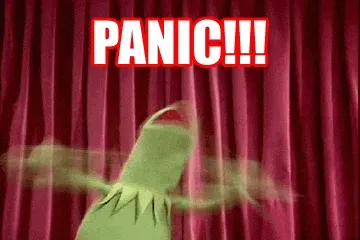
Option 2: Educate Your Team Owners
Before the March 23rd, talk to your community of team owners. Let them know about the change, suggest that they update their team name or description if they’re concerned and let them know that there is an option to hide specific teams. Finally, update your governance and guidance documents to reflect the change.
For example, say one of your team owners have a group called “World Domination Plan To Become Benevolent Ruler of the Earth”. They could change the team name to “Global Reorganization for Success” to convey a specific meaning, without exposing their delusions of grandeur.
Option 3: Hide Specific Teams
As a final option, you can use PowerShell to hide a team from the search results and suggested teams gallery. Specifically, you’ll need to use the “Set-UnifiedGroup” PowerShell command and the “HiddenFromAddressListsEnabled” parameter to change the team’s visibility. You can use the following PowerShell command to make that change:
Set-UnifiedGroup -Identity <UnifiedGroupIdParameter> -HiddenFromAddressListsEnabled $true
Keep in mind that this will only work for a group based on a Microsoft Team and not for an existing Office365 group. For more details, you can reference the documentation at the Microsoft support site.