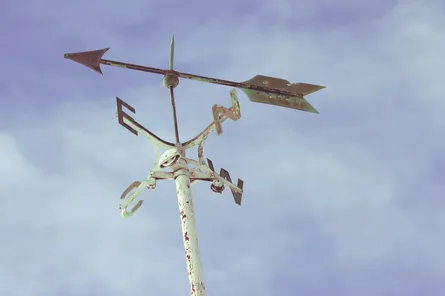Planning is better with friends
-
 Nigel Browne
Nigel Browne - Apr 19, 2017

Last spring all of the members of my team spontaneously, and with great enthusiasm, started using Microsoft Planner when it was made available to the first-release tenants on Office3651. If you’re not familiar with Planner, it’s a card-based task planning system, that teams can use for Kanban (and others) type planning. It’s vaguely similar to that other one that starts with “T” and ends in “RELLO”, if that’s a better frame of reference.
One of the things that has driven us a little crazy since we started using it as the inability to assign more than one person to a card. Our workaround was to assign the owner of the task to the card and not all of the folks involved in its completion.
Recently, the Planner team at Microsoft announced that they released a new feature that lets more than one person be assigned to a card. For us2, this was a win for planning larger work items that required more than one person, or items that required different skill sets.
How does it work?
-
First, sign into your Planner board (tasks.office.com) or access your Office365 portal (portal.office.com) and then open Planner.
-
Next, click on a card start editing it.
-
Click on “Add Assignment” to add the first user to the card.
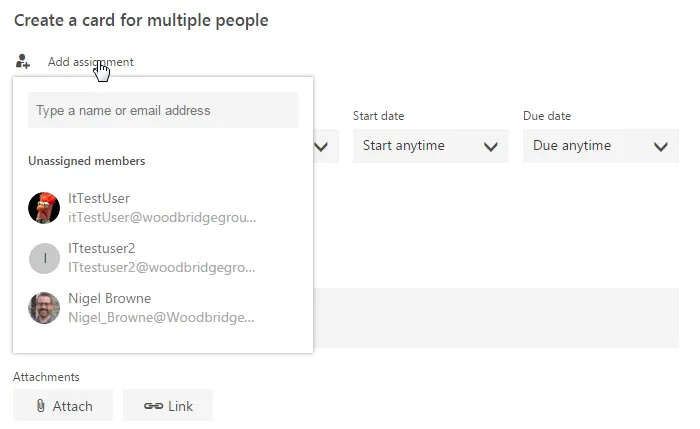
- Click on the team member you want to add to the card. In this example, we’ll add the “ItTestUser” to the card.
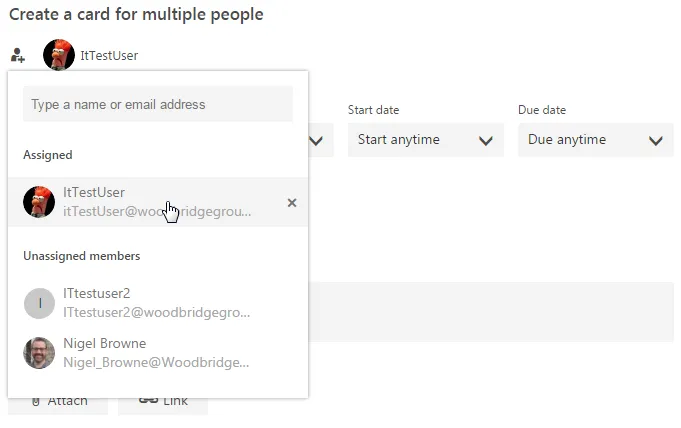
- Click on “Add Assignment’ again and click on the second teammate to add them to the card too.
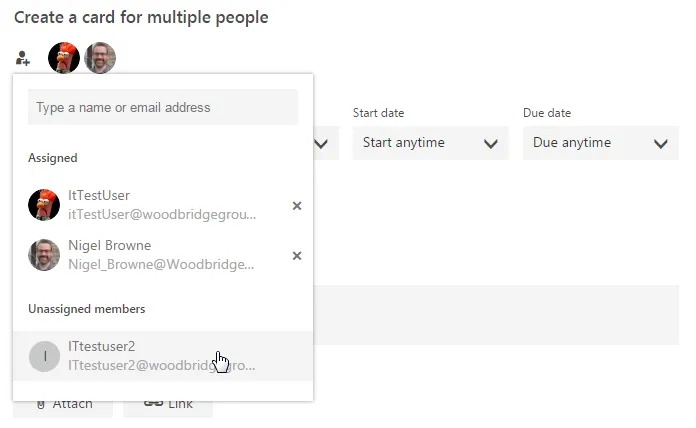
- When you’re done, you can close the card by clicking on the “X” in the top right of the card of clicking anyone off of the card in Planner. When you’ve closed the card, you’ll see the avatars of the teammates assigned to the card in the main Planner view.
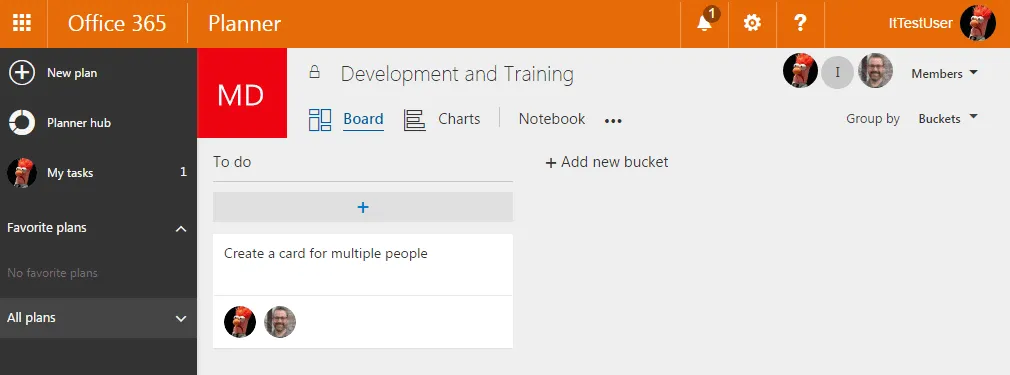
- Finally, you can also remove a user from a card by clicking on the “X” next to any teammate in the “Assigned” section of the card, while you’re editing the card.
Wrapping up
And there you have it, planning in Planner is better with friends. What’s next? Good question, the Planner UserVoice has lots of ideas and suggestions. Personally, I’m waiting for time/effort estimates for cards and hours tracking, so I can get rid of a couple of other tools. Overall we’ve been happy with using Planner as a light-weight work management tool and are looking forward to seeing the product grow.